3 major updates in Notion 3.0
So many announcements, but these 3 are the ones worth your time... 👀
Hey Notion friends,
Notion just dropped Notion 3.0 at the Make with Notion event, and honestly, this feels like a turning point. The headline feature? AI is no longer just answering prompts, it’s now taking action in your workspace.
But that’s not all. We finally got database page-level access (a feature people have been waiting years for), a brand new map view with a place property, and some smaller updates that make Notion smarter, safer, and more connected.
In this week's edition, you'll find:
How to set up and use Notion AI agents
Step-by-step guide to database page-level access
The new map view and place property
Other key announcements: connectors, certification, offline mode
Let’s dive in 👇
1. Notion AI becomes your agent
Notion AI was already useful, but let’s be honest: it often felt like a clever writing tool rather than a real assistant. You’d get answers, but you still had to do all the setup yourself.
With Notion 3.0, that changes.
Here’s why this update matters so much:
Build connected setups: create databases and views with properties, including relations between them
Personalize by default: your agent has a profile page where you set context, behavior rules, and roles
Run multi-step workflows: apply detailed processes across your entire workspace, not just inside a single page
How to set up your Notion AI agent
First, you need to know this feature is available for the Business Plan (unfortunately not the Plus plan).
Now, getting started only takes a few steps:
Open the Notion AI chat (bottom-right).
Click Customize.
Give it a name and personality.
Open the agent’s profile page and add:
Context: who you are, your goals, how you work
Behavior rules: for example “be concise and avoid emojis”
Roles: what the AI should act like in different situations
This profile is where your agent takes its instructions from every time it acts.
Pro tip #1: structure your workflows
If you want your agent to really follow multi-step workflows, the key is to structure your instructions. Create a dedicated instruction page and add sub-pages for each specific process, like “Client onboarding” or “New project setup.”
When you ask your agent to act, simply reference the right sub-page in your prompt. For example:
“For this client, apply the @Client onboarding process.”
“Set up Project X using the @New project setup process.”
“Plan this week’s content using the @Content publishing process.”
By pointing to the exact sub-page, you give your agent clear, step-by-step instructions to follow. With one prompt, it can execute the entire workflow exactly as you’ve defined it.
Pro tip #2: Use memories
Want to take it further? Add a memory section on the agent’s profile page. Then, in your instructions, tell it to store memories there when you ask.
Over time, you’ll see how your agent behaves, and you’ll be able to fine-tune it by simply talking to it and updating that section. This is how your agent evolves into a truly personalized assistant.
My take on agents
This really feels like a shift in how we’ll use Notion. It will take more time to see how the agent behaves in real, day-to-day use cases, but the direction is clear: we’re moving towards a productivity assistant instead of a productivity tool.
The big advantage Notion has over other AI tools is context. While tools like ChatGPT ask you to provide context every time, Notion already has it. Your databases, your pages, your entire workspace. That’s what makes this so powerful.
For me, the real game changers are still to come. Right now, you only get one agent, but you’ll soon be able to create multiple agents, each dedicated to a different purpose. I’d love to have separate ones for content, business strategy, and project management. And then there’s the idea of agents running on schedules and triggers. Once they can act automatically at the right time, that’s when the shift will be complete.
We’re not there yet, but you can already see where this is going (and it’s huge).
2. Share databases with “row permissions”
This is one of the most requested features ever. For years, people have wanted the ability to share a database without exposing every single entry.
Until now, if you gave someone access to a database, they could see everything inside. The only way around it was manually sharing or hiding pages one by one, which was painful and unscalable.
Now, with database page-level access (also called “database row permissions” or “granular permissions”), you can define rules so people only see or edit the entries that matter to them. This is a major change for client portals, team systems, and secure collaboration.
👉 More details here: Database page-level access.
How to access this feature
Well, again, this feature is only available on the Business or Enterprise Plan.
Now, here’s how to find it:
Open your database in full-page view.
Click the ••• (three dots) menu in the top-right.
Go to Database settings → Permissions.
Set a default permission, then add rules based on person properties like Owner or Created by.
3 key points to remember
There are a few important rules you need to know about page-level access:
You can only configure page-level access on database pages
Rules only work if tied to a person property (like Owner or Created by)
Highest access wins: if a person matches multiple rules, they’ll always get the highest level of access
The #1 best practice
Knowing these rules, the best way to set things up is to start with the most restrictive level you want everyone to have by default and then apply rules to grant more access where needed. This avoids mistakes and keeps your system secure.
Example use cases
Here are some practical scenarios:
Task management: teammates can edit only their own tasks
Client portals: clients only see their project entries
Content creation: creators have full access only to the pages they created
My take on page-level access
This feature really unlocks a whole new level of possibilities in Notion, with use cases that weren’t realistic before. Personally, I think the client portal scenario is one of the most exciting. You can now build automated dashboards for clients or contractors where each person only sees what’s relevant to them.
That said, people will need to take the time to fully understand how this works before rolling it out. If permissions aren’t set up carefully, there’s always a risk of unintentionally sharing sensitive information. And while this is a huge leap forward, there’s still room for Notion to improve the experience so it’s completely seamless to see exactly who can access what.
Even so, this update opens the door to many new use cases and makes Notion a much more powerful tool for teams and client work.
3. The new map view and place property
This one was kind of unexpected. But it will also unlock many use cases for both personal and business use cases.
Because tables and boards are great, but sometimes you need to actually see things on a map. Now you can. With the new place property and map view, your database entries can be displayed geographically, making location-based data far more useful.
And the map view is more than just pins on a map:
Hover over a location to preview details
Use conditional colors to group places by type
Filter and sort entries to focus on what matters most
How to access it
This feature is coming soon, and availability might vary depending on your plan. If you're lucky enough to have early access already, here's how to give it a try:
Add a place property to your database
Enter an address, business, or location
Create a new view and select Map view
Example use cases
Here’s how you might use the new combo of place property + map view:
Plan a trip: map restaurants, hotels, and attractions by category
Client management: see where clients are located across regions
Store locator: visualize business locations for internal or public use
Event planning: map venues, suppliers, and logistics points
Real estate tracking: manage properties with instant geographic context
👉 Bottom line: map view and the place property give you a whole new way to visualize and work with a certain type of data (places). This will not be useful for everyone but really helpful in some use cases.
4. Other key announcements
Notion also shared a few other news and already released updates worth knowing:
AI connectors: Gmail, Outlook, Box, and Notion Mail now plug into Notion AI
Certification program: relaunched with free resources and official exams
Offline mode: mark pages for offline access
I actually covered offline mode in detail in a previous post. You can read it right here → 7 pro tips to master Notion offline mode.
That’s it for today.
I appreciate you staying with me all the way through 🙏
The way I see it, Notion as we’ve known it for the past few years is slowly becoming a commodity. Its real power now lies in how it stores your context (all your information, systems, and workflows in one place) and how AI can act on that context.
Notion without AI is still, in my opinion, a must-have tool. But the real benefits are shifting toward this new layer of AI-powered productivity.
👉 Do you think you’ll start using Notion more for its AI features, or are you happy sticking with the “classic” Notion experience?
Hit reply and let me know.
Until next time,
Quentin
Founder, Notion Everything
Whenever you're ready, there are 3 other ways I can help you:
The Notion Second Brain template: Get the best system to organize your life and knowledge in one powerful, central place.
The Freelance OS Notion template: Manage and grow your freelance business with a powerful all-in-one Notion workspace.
The Finance Tracker Notion template: Take control of your finances with this comprehensive system for easy finance tracking.


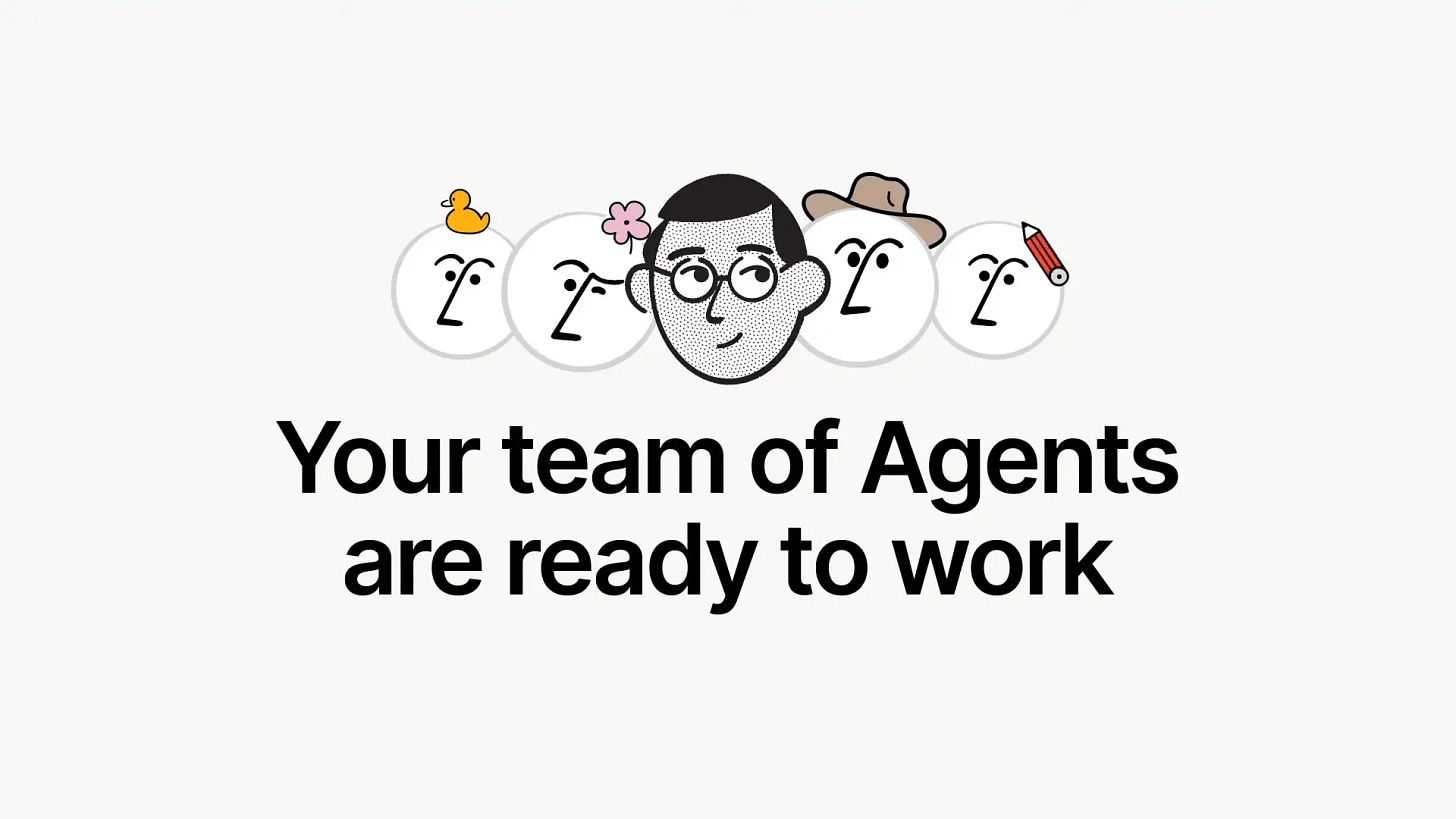
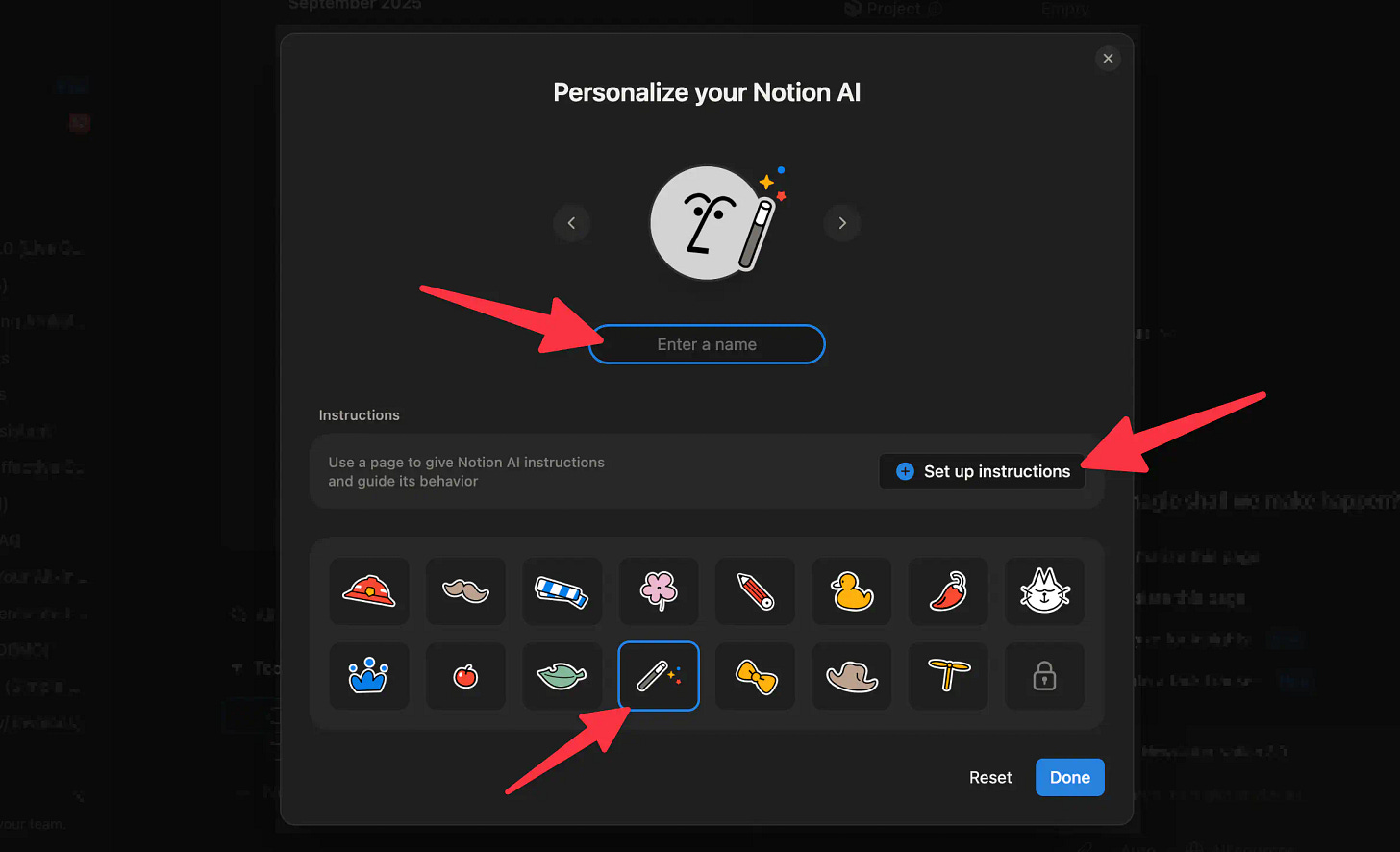
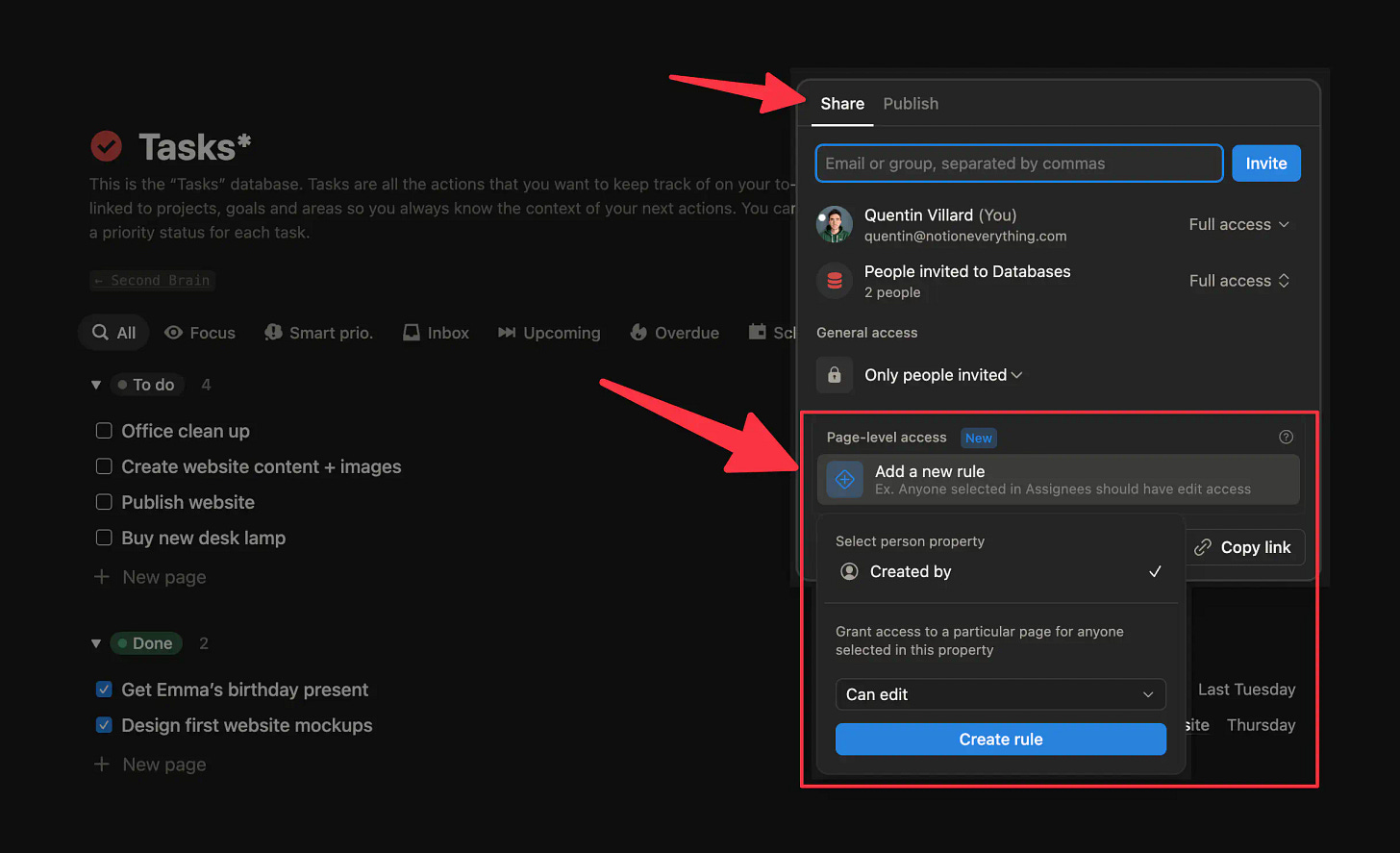
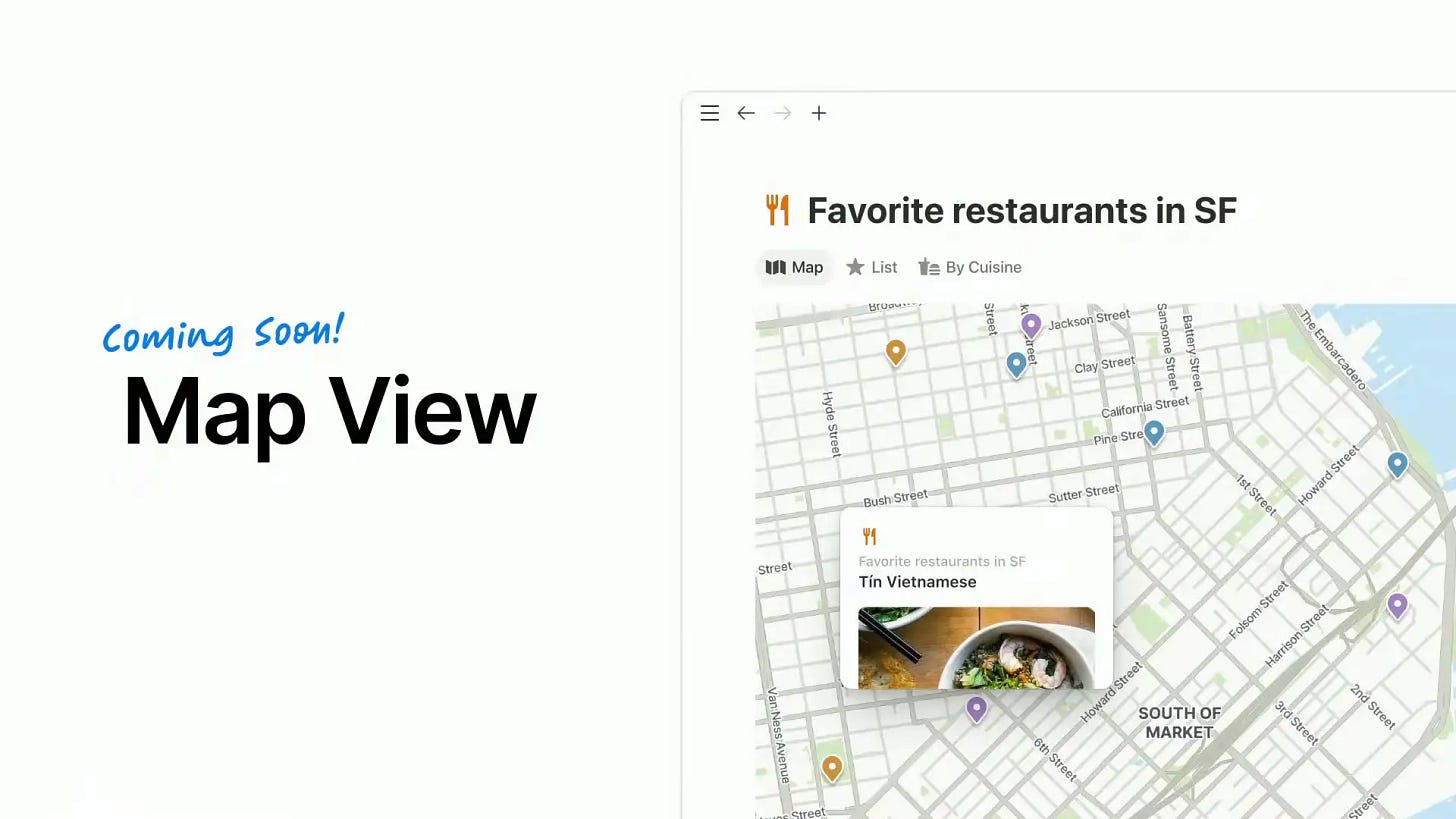
I love how Notion is evolving. Definitely, I feel my space smarter, smother and with all new possibilities that imagination and dedication can build. Thanks for the post!